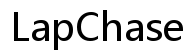Does My Laptop Take Power in Sleep Mode?
Introduction
Many laptop users wonder if their devices consume power when in sleep mode. Understanding this can help manage battery life and efficiency. This blog delves into whether your laptop takes power in sleep mode, the factors influencing power usage, and offers tips to minimize consumption.

Understanding Sleep Mode
Sleep mode is a low-power state where the laptop appears off but retains the active session in memory. This mode allows for quick resumption of activities without a full reboot. When a laptop enters sleep mode, the screen turns off, and most components stop functioning, reducing the power drawn significantly compared to the active mode.
Sleep mode is particularly useful for users wishing to take short breaks without shutting down their laptops entirely. The device remains ready for use within seconds upon being woken, providing a balance between convenience and power savings.
Power Consumption in Sleep Mode
Even though sleep mode reduces power usage, it does not eliminate it entirely. Laptops still require energy to maintain the state of memory and system-alert features. The actual consumption varies based on multiple factors, including the laptop’s brand, model, and configuration.
Typically, laptops consume between 0.5 to 2 watts of power in sleep mode. While this is much lower than the power used in active mode (which ranges from 15 to 60 watts or more), over extended periods, it can still impact battery life and energy costs. Understanding how this power is used can help in managing it more effectively.

Factors Affecting Power Usage in Sleep Mode
Battery Health
The condition of your laptop’s battery plays a critical role in power consumption during sleep mode. A degraded battery may use more power to maintain its state. Periodically checking and replacing the battery when necessary can reduce unnecessary power use.
System Settings
Operating system settings, like wake timers and background updates, can trigger minimal power usage even in sleep mode. Configuring these settings by turning off unnecessary features can lower consumption. Ensure the settings align with your actual usage patterns to avoid wastage.
Hardware Components
The presence and state of hardware components, such as USB peripherals or connected devices, can also affect power consumption. Disconnecting unnecessary peripherals or ensuring they're in a low-power state can optimize power use. Keeping hardware components updated can also prevent excessive power draw.
Measuring Power Consumption During Sleep Mode
To gain precise insights into how much power your laptop uses in sleep mode, you can measure it using specific tools and methods. One effective way is to use a power meter that plugs into the outlet and laptop adapter. This provides real-time power usage data and enables you to see the impact of various settings and configurations.
Software tools, such as battery monitoring applications, can also estimate power usage. They offer detailed reports on how much power the laptop consumes under different conditions, including sleep mode. Regularly monitoring these metrics helps in making informed decisions about power management.
Additionally, checking manufacturer specifications and documentation can provide baseline information about expected power use in sleep mode for your model. Combining these insights with practical tools enables a comprehensive understanding of power dynamics.
Reducing Power Consumption in Sleep Mode
Reducing power consumption in sleep mode is achievable with strategic adjustments to both software and hardware elements of your laptop.
Software Solutions
-
Optimize System Settings: Adjusting power settings in the operating system, such as reducing background activity and disabling unnecessary wake timers, can help save energy.
-
Update Software and Drivers: Ensuring your laptop’s software and drivers are up-to-date can optimize power management features, reducing unintended power draw.
-
Utilize Power-Saving Modes: Some laptops come with built-in power-saving profiles that automatically minimize power use during sleep. Leveraging these built-in features can be a simple yet effective solution.
Hardware Adjustments
-
Disconnect Unnecessary Peripherals: Removing USB devices or other peripherals that aren't needed during sleep mode prevents them from drawing power.
-
Use an Efficient Power Adapter: Opt for a power adapter with good efficiency ratings. High-efficiency adapters help in reducing power wastage even when the laptop is in low-power states.
-
Maintain Battery Health: Regularly calibrating the battery and replacing it as needed ensures that it operates efficiently, reducing extra power consumption.

Common Myths About Power Consumption in Sleep Mode
Several misconceptions exist regarding laptops and sleep mode power usage. Here, we dispel some common myths:
-
Myth: Sleep Mode Consumes No Power: While sleep mode significantly reduces power use, it does not eliminate it entirely. Laptops still use a small amount of energy to maintain their state.
-
Myth: Closing the Lid Always Activates Sleep Mode: Depending on your settings, closing the lid might trigger sleep mode, hibernation, or even shutdown. It’s essential to configure your laptop's lid actions according to your preferences.
-
Myth: Power Consumption is Same for All Laptops: Power usage in sleep mode varies widely among different brands and models. Factors such as system settings, hardware components, and battery health significantly impact it.
Conclusion
Understanding how your laptop uses power in sleep mode enables efficient power management and battery preservation. Sleep mode significantly cuts power consumption compared to active use, but it doesn't eradicate it. By being mindful of factors influencing power draw, utilizing measurement tools, and employing practical software and hardware adjustments, you can optimize your laptop's power usage. Dispelling common myths also equips you with accurate knowledge to make better decisions.
Frequently Asked Questions
How much power does a typical laptop use in sleep mode?
Usually, laptops consume between 0.5 to 2 watts while in sleep mode, depending on various factors such as system settings and hardware components.
Can sleep mode drain the battery if left overnight?
Sleep mode uses minimal power, so leaving your laptop in sleep mode overnight will only marginally drain the battery. However, extended periods in sleep mode can impact battery life more significantly.
Is it better to shut down my laptop instead of using sleep mode to save power?
Shutting down your laptop completely stops power consumption, making it the most power-efficient method. However, sleep mode provides a quicker resume of activities. Choose based on convenience vs. maximum power savings.