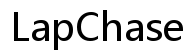How to Bypass Login Screen on Sony Vaio PCG-7133L Laptop
Introduction
Forgetting your laptop password can be frustrating, especially if you urgently need access to your files and applications. If you're using a Sony Vaio PCG-7133L laptop, you have multiple options to bypass the login screen. This guide walks you through various methods to regain access to your device, including Safe Mode, password reset disk, built-in administrator account, and third-party software.
Knowing these methods will not only help you in emergencies but also ensure you understand how to secure your laptop from unauthorized access. The following sections elucidate detailed steps for each method and offer prevention tips to avoid future lockouts.
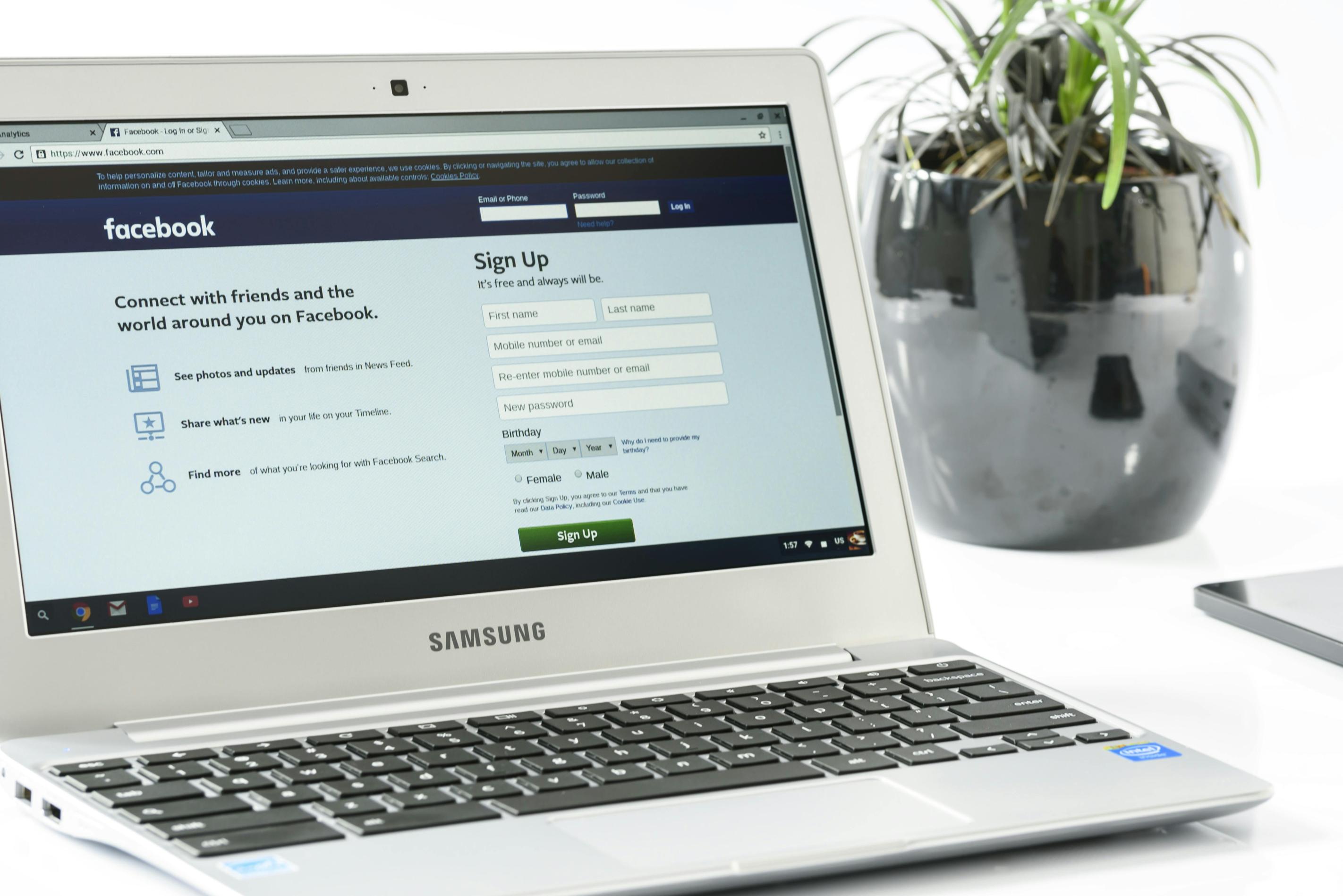
Reasons for Bypassing Login Screen
Understanding why you might need to bypass the login screen on your Sony Vaio PCG-7133L laptop is crucial. Common reasons include:
- Forgotten Password: Perhaps the most common reason, forgetting a password can happen to anyone and leave you unable to access your essential data.
- Malfunctioning Keyboard: If certain keys on your keyboard are not functioning correctly, entering a password might be impossible.
- Locked Out After Multiple Failed Attempts: Sometimes, multiple incorrect attempts can lock you out, requiring an alternative method to regain access.
- Purchased a Used Laptop: If you've bought a used laptop and the previous owner didn't provide the password, you’ll need to bypass the login screen to use the device.
Grasping these reasons prepares you to take informed steps to bypass the login screen securely.
Using Safe Mode
One method to bypass the login screen is using Safe Mode. Safe Mode loads only the essential drivers and services, providing a simplified version of the operating system. Here's how to do it:
- Reboot the Laptop: Start by rebooting your Sony Vaio PCG-7133L laptop.
- Access Advanced Boot Options: As the laptop restarts, press the F8 key repeatedly until you see the Advanced Boot Options menu.
- Select Safe Mode: Use the arrow keys to navigate and select 'Safe Mode' or 'Safe Mode with Command Prompt.'
- Access User Accounts: Once in Safe Mode, go to the Control Panel and select 'User Accounts.'
From here, you may have an easier time accessing your account settings to reset the password or create a new account.
Using Safe Mode is effective because it limits the startup programs, reducing barriers that might prevent a successful login.
Using Password Reset Disk
If you have previously created a password reset disk, bypassing the login screen becomes significantly easier. A password reset disk can help you regain access without knowing the existing password. Here’s how you can use it:
- Insert the Password Reset Disk: With the laptop on the login screen, insert the password reset disk into the appropriate drive.
- Click 'Reset Password': On the login screen, click on the 'Reset Password' option, which appears after entering a wrong password.
- Follow the Wizard: A Password Reset Wizard will pop up. Follow the on-screen instructions to create a new password.
- Complete the Process: After resetting the password, use the new password to log into your laptop.
This method highlights the importance of preparing a password reset disk beforehand to simplify any future login issues.
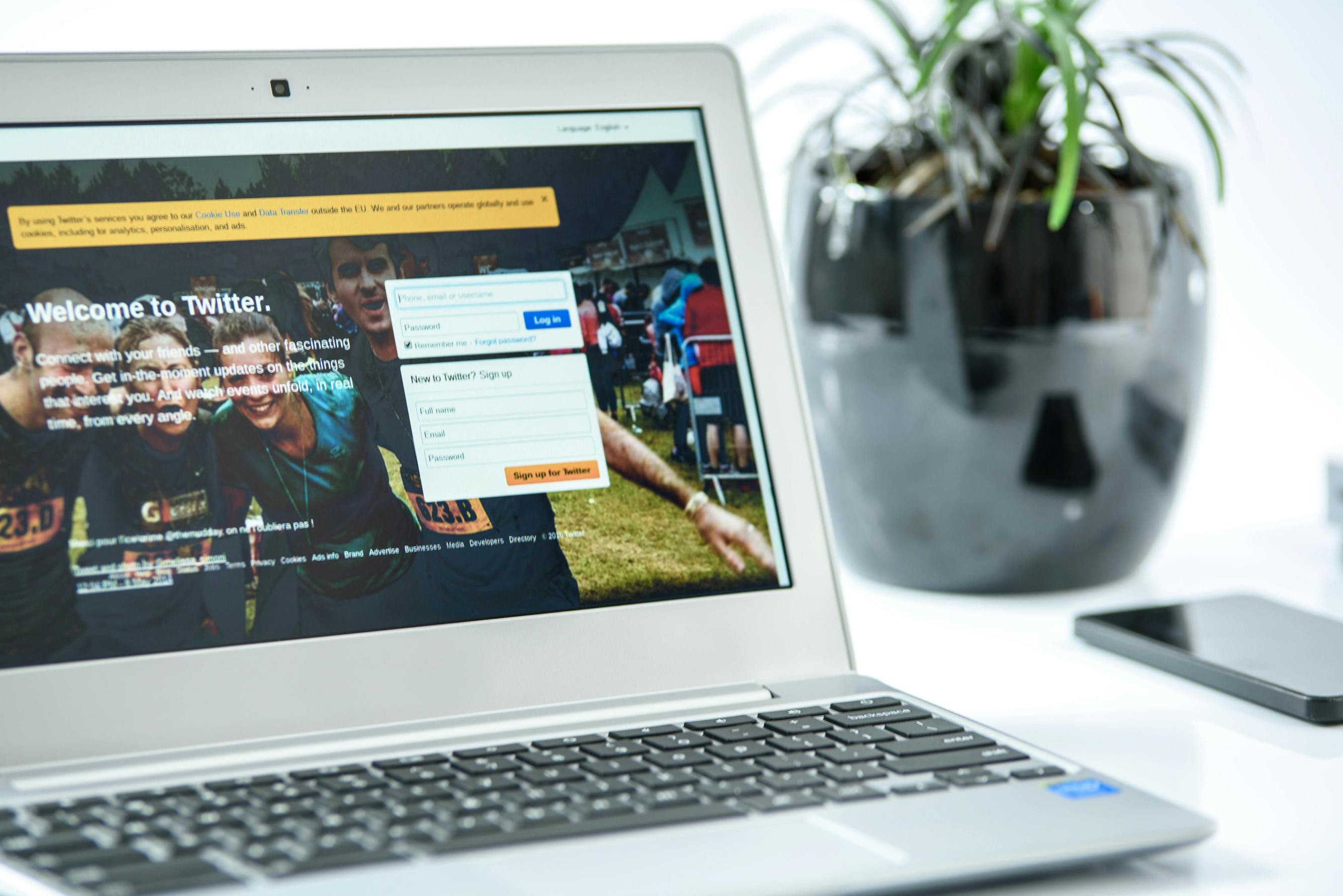
Using Built-in Administrator Account
Windows comes with a built-in administrator account that is usually disabled by default. You can enable it and use it to bypass the login screen.
- Access Safe Mode: First, you need to boot the laptop into Safe Mode (refer to the steps in the Safe Mode section).
- Open Command Prompt: In Safe Mode, click Start, type 'cmd' in the search box, and hit Enter.
- Enable Administrator Account: In the command prompt, type
net user administrator /active:yesand press Enter. This will enable the built-in administrator account. - Restart Laptop: Reboot the laptop, and you’ll see the Administrator account as an available login option.
- Log In and Reset Password: Log into this account and navigate to User Accounts in the Control Panel to reset your password or create a new user account.
Utilizing this built-in account can be a lifesaver when you've exhausted other options.

Using Third-Party Software
Several third-party software programs can help you bypass the login screen. Below are general steps to use such software, though the exact process may vary depending on the program.
- Download Software: Download a reputable password recovery tool like Ophcrack, PCUnlocker, or others from a trusted website.
- Create Bootable Media: Follow the software’s guide to create a bootable USB drive or CD/DVD.
- Boot from Media: Insert the bootable media and restart your Sony Vaio PCG-7133L laptop. Change the boot order in BIOS to boot from the USB/CD/DVD.
- Run Software: Once booted, the software will run automatically, scanning for user accounts and passwords.
- Reset Password: Follow the software’s instructions to reset or bypass the password.
Using third-party software provides a technical route to bypass login credentials but should be used judicially.
Prevention Tips
To prevent the headache of forgetting your password in the future, consider the following tips:
- Create a Password Reset Disk: As soon as you set a new password, create a password reset disk.
- Write It Down: Store your password in a secure place, like a password manager or a physical notebook kept in a safe location.
- Use Password Management Software: Utilize software that securely stores and manages your passwords.
- Set Security Questions: Enable and carefully choose security questions for added safety.
- Biometric Authentication: If available, set up biometric authentication like fingerprint or facial recognition.
Prevention is always better than cure, and these tips help ensure you remain in control of your laptop access.
Conclusion
Bypassing the login screen on your Sony Vaio PCG-7133L laptop is feasible using various methods discussed, including Safe Mode, password reset disk, built-in administrator account, and third-party software. Each method has its pros and cons, so choose the one that best fits your situation. Prevention steps can shield you from future hassles, ensuring continuous access to your essential data and applications.
Frequently Asked Questions
What should I do if I forget my Sony Vaio PCG-7133L laptop password?
If you forget your password, try using Safe Mode, a password reset disk, the built-in administrator account, or third-party software to regain access.
Is it legal to bypass the login screen on my Sony Vaio PCG-7133L laptop?
Bypassing the login screen on a laptop you own or have permission to access is generally legal. However, doing so on someone else's device without authorization is unlawful.
How can I create a password reset disk for future use?
To create a password reset disk, use a USB drive or other removable media, navigate to 'User Accounts' in the Control Panel, and follow the on-screen instructions to generate a disk. Keep this disk in a safe place for future emergencies.