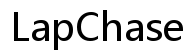How to Turn Off RTT on Android Phone
Introduction
Real-Time Text (RTT) is a communication method designed to help individuals with speech or hearing impairments. It allows text to be transmitted instantly as it is typed during a phone call, ensuring seamless communication without delays. While RTT can be incredibly useful for those who need it, not everyone finds it necessary. Some users might find RTT intrusive or confusing, especially if it is activated accidentally.
Turning off RTT on your Android phone can simplify your device’s accessibility options and prevent any unintended uses during calls. This comprehensive guide will help you understand RTT, why you may want to disable it, and how to turn it off on your Android device.
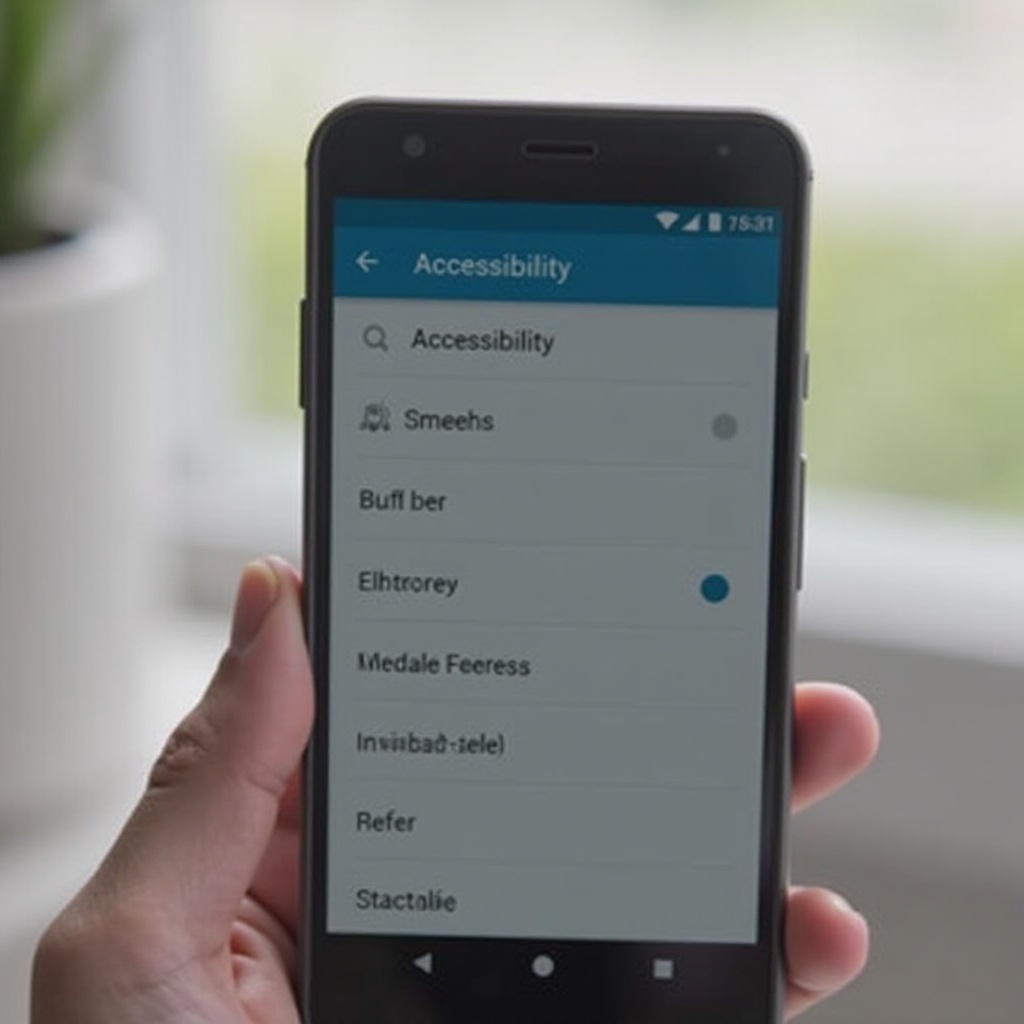
What is Real-Time Text (RTT) and Its Uses?
Real-Time Text (RTT) is a text communication method that transmits text instantly as it is typed. This enables both parties in a conversation to read the text as soon as it is entered, which is particularly useful for individuals who have difficulties with voice communication. Unlike traditional text messaging, RTT does not require waiting for a complete message to arrive before the recipient can read it.
RTT is commonly used in voice calls, where it can provide real-time assistance and ensure that conversations are understood clearly and promptly. The technology is integrated into most modern smartphones, making it an accessible option for users who need it. RTT can enhance communication for users with hearing impairments, speech difficulties, or those in noisy environments where typing might be more effective than speaking.
Despite its benefits, not all users require RTT, leading some to prefer disabling the feature to avoid unnecessary complications during phone calls.
Why You Might Want to Turn Off RTT
There are various reasons why some users might prefer to disable RTT on their Android phones:
- Unintended Activation: RTT can sometimes be activated accidentally, causing confusion during calls.
- Voice Preference: Users who do not have hearing or speech impairments might find voice calls more straightforward.
- Battery Conservation: Disabling RTT can potentially conserve battery life since it prevents an additional service from running in the background.
- Simplified Interface: For users who do not need RTT, keeping the phone's interface as simple as possible can be beneficial.
By understanding the reasons behind these preferences, you can make an informed decision on whether to turn off RTT on your device.
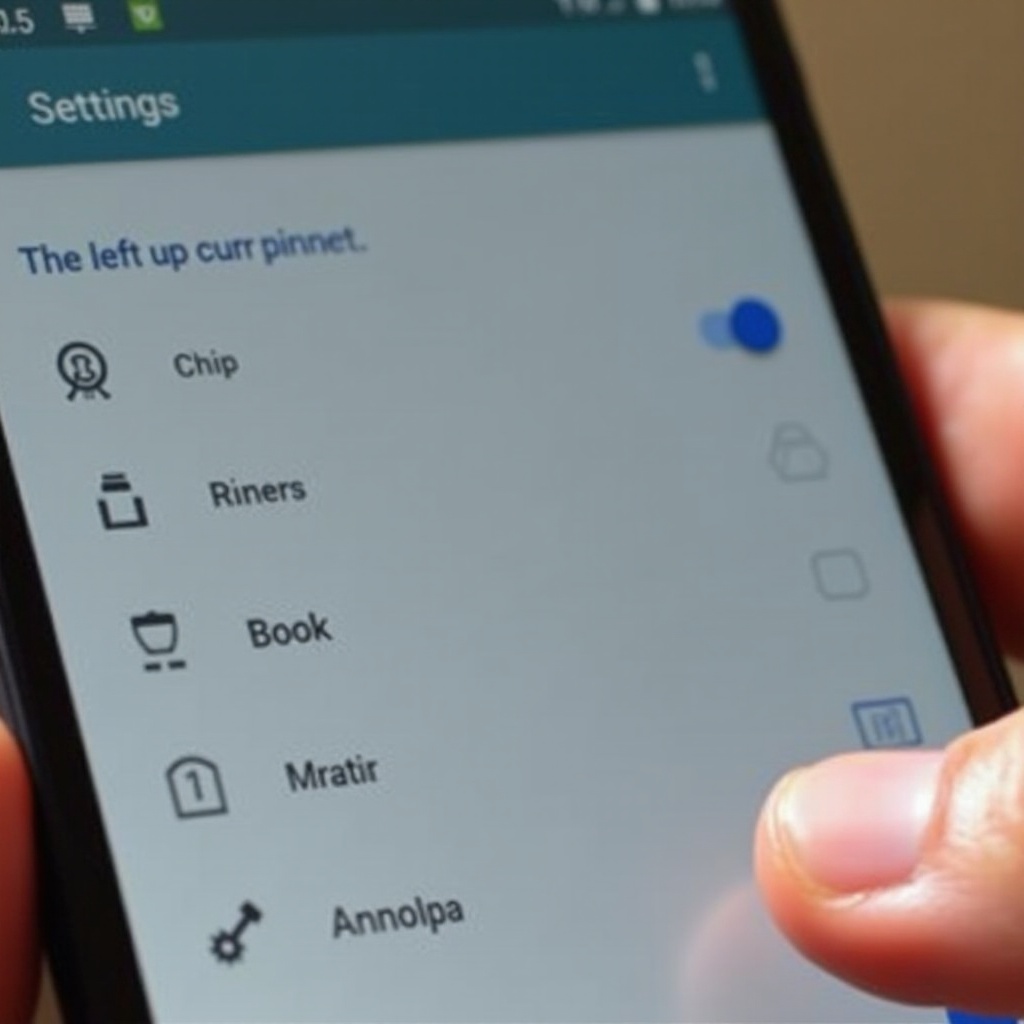
Step-by-Step Guide to Disabling RTT on Android Phones
Turning off RTT on your Android phone involves navigating through the phone's settings and accessibility options. Here’s a detailed guide to help you disable RTT:
Accessing Phone Settings
- Unlock your Android phone and go to the home screen.
- Locate and tap the Settings app, usually represented by a gear icon.
Navigating to Accessibility Options
- In the Settings menu, scroll down and select Accessibility.
- In the Accessibility menu, find and tap on Hearing.
Turning Off RTT Features
- Under the Hearing section, locate the Real-Time Text (RTT) option.
- Tap on RTT and you will see a toggle switch.
- Toggle the switch to the Off position to disable RTT.
Congratulations! RTT should now be turned off on your Android phone.
Verifying RTT is Disabled
To ensure RTT is successfully disabled:
- Go back to the home screen.
- Try initiating a call or checking the call settings to see if RTT options appear.
- If there are no RTT options visible during calls or in the call settings, then RTT is turned off.
Additionally, you can return to the Accessibility settings to confirm that RTT remains disabled.
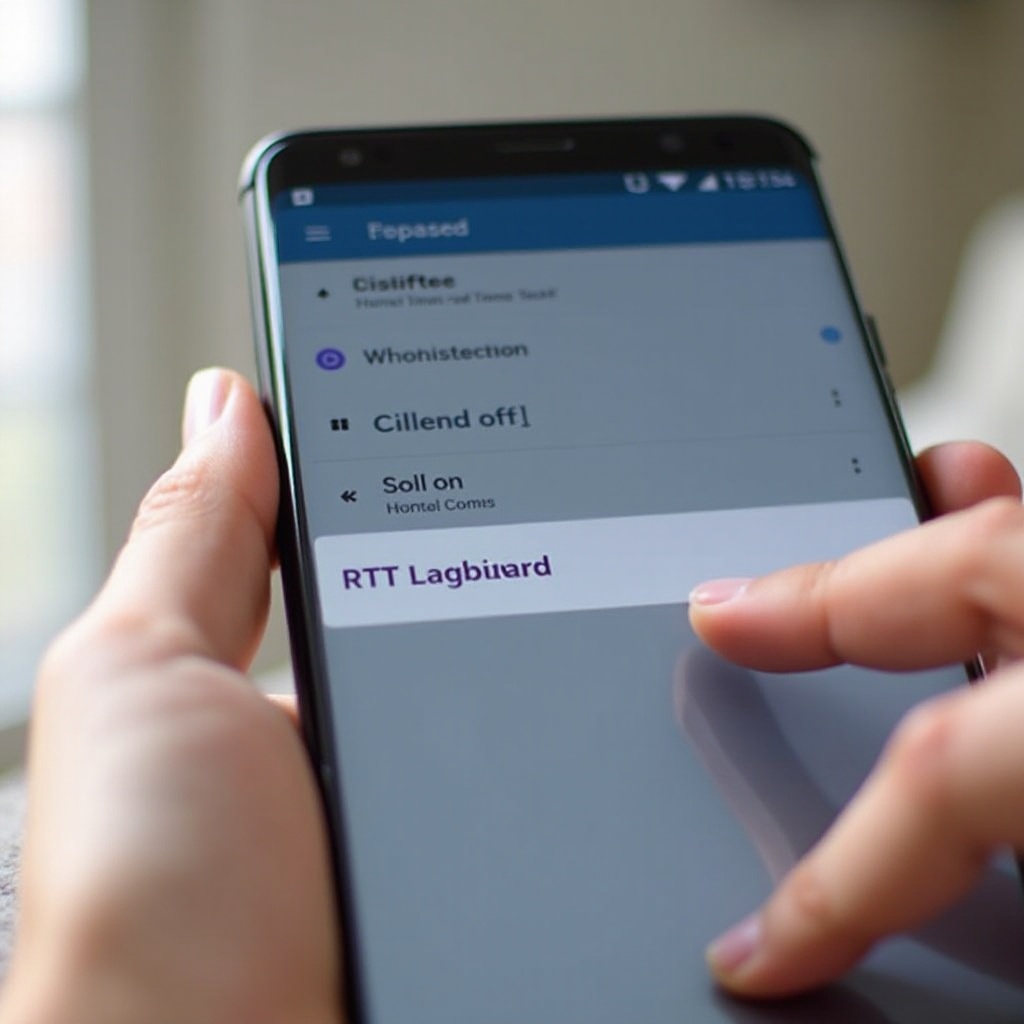
Troubleshooting Common Issues After Turning Off RTT
Disabling RTT should be a straightforward process, but sometimes, users may encounter issues. Here are some common problems and their solutions:
Problems When RTT is Enabled
- Echoing During Calls: If RTT features are still partially active, you may experience echoing during calls.
- Notification Pop-ups: Persistent notifications indicating RTT's presence can appear even after disabling.
Solutions to Technical Issues
- Restart Your Phone: A quick restart can often resolve minor glitches that occur after adjusting settings.
- Check for Updates: Ensure your phone’s software is up to date, as updates can fix bugs related to RTT.
- Reset Accessibility Settings: If issues persist, consider resetting all accessibility settings to default, then selectively adjust as needed.
Conclusion
Disabling RTT on your Android phone can streamline your device experience if you do not require this feature. By following the steps outlined in this guide, you can easily turn off RTT and troubleshoot any issues that arise. Whether it’s for personal preference or to avoid accidental activation, this guide ensures you maintain optimal phone usage without unnecessary complications.
Frequently Asked Questions
Why is RTT turned on by default on some phones?
RTT is sometimes enabled by default to ensure accessibility features are readily available for users with hearing or speech impairments.
Are there alternative communication methods to RTT?
Yes, alternatives include text messaging, instant messaging apps, video calls, and voice calls with live captions.
Does turning off RTT affect other phone functions?
No, disabling RTT only affects real-time text communication. It does not interfere with other phone functions or settings.