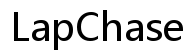How to Make AirPods Louder Than Max
Introduction
Whether you're on a noisy commute, in a bustling café, or just craving that extra boost for your favorite song, sometimes the maximum volume of AirPods just isn't enough. If you’ve tried cranking up the volume only to find it lacking, you're likely looking for ways to make your AirPods louder than the max setting. Fortunately, there are numerous techniques and settings adjustments you can use to enhance the volume beyond the standard limits.
This blog will walk you through understanding why there’s a limitation on your AirPods' volume, offer some quick fixes to improve their output, guide you through adjusting iPhone settings, recommend third-party apps and accessories, and stress important safety tips for listening at high volumes. Let’s dive into boosting your AirPods' sound!
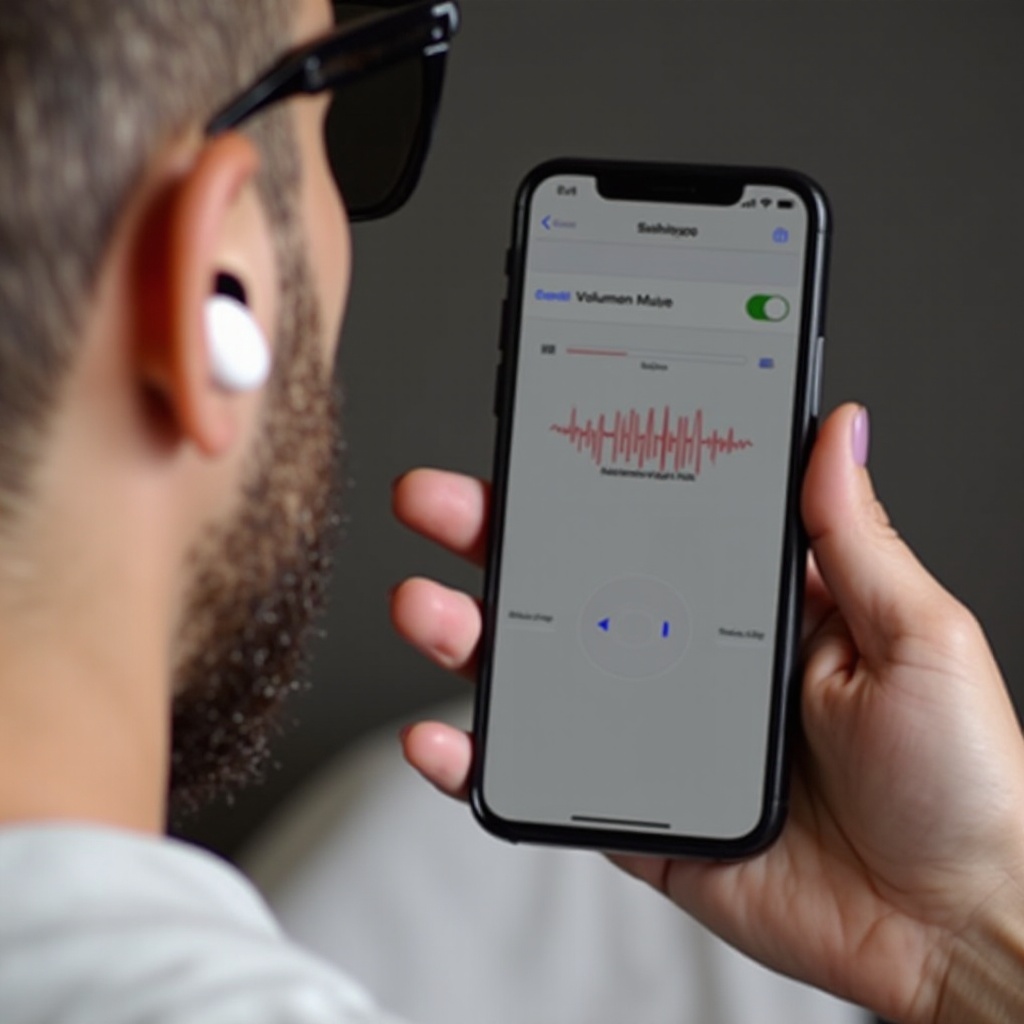
Understanding AirPods Volume Limitations
Apple designs AirPods with volume limits for several reasons, emphasizing user safety and long-term hearing health. These limitations help prevent ear damage, which is a growing concern given the increased usage of in-ear headphones. Aside from health and safety, Apple must also comply with various international audio regulations that mandate specific volume thresholds.
Another factor affecting AirPods' sound quality and volume is battery life. Running them at excessively high volumes over extended periods can drain the battery faster and potentially lead to quicker wear and tear of the internal components.
By understanding these limitations, you'll appreciate both the design considerations Apple has in place and the importance of taking care of your auditory health when attempting to surpass them. Now, let’s explore some quick fixes you can employ to improve your AirPods' volume.
Quick Fixes to Improve AirPods Volume
If you're finding your AirPods aren't quite delivering the punch you need, consider these quick fixes to enhance their volume immediately:
- Clean Your AirPods: Dirt and wax accumulation can obstruct sound pathways, leading to reduced volume. Regularly clean your AirPods to maintain optimal performance.
- Check the Fit: Make sure your AirPods fit snugly in your ears. A better seal can improve sound quality and volume. Use different ear tips if needed.
- Disable Low Power Mode: Low Power Mode on your iPhone can reduce the maximum volume of your AirPods to conserve battery life. Disable this mode to potentially increase the sound.
- Turn Off Reduce Loud Sounds: Go to Settings > Sounds & Haptics > Headphone Safety and turn off the Reduce Loud Sounds option. This feature can automatically lower volumes if sounds get too loud.
- Change Equalizer Settings: Adjusting the EQ settings can sometimes enhance the audio output. Go to Settings > Music > EQ on your iPhone and select a preset that might amplify volume, such as 'Late Night.
Once you've tried these quick fixes and you're still craving for more volume, adjusting your iPhone settings can give you even better results.
Adjusting iPhone Settings for Louder AirPods
Your iPhone holds various settings that can influence how loud your AirPods can get. Here's how to tap into these settings for an extra boost:
-
Volume Limit Settings: Navigate to Settings > Music > Volume Limit and ensure it's set to the maximum level.
-
Sound Check: Under Settings > Music, turn off Sound Check. This feature automatically adjusts the playback volume to be consistent across different tracks, which can sometimes lower louder songs.
-
Accessibility Settings: You can leverage Accessibility settings for additional volume. Go to Settings > Accessibility > Audio/Visual and adjust the Balance slider. Targeting this setting ensures the audio levels are even across both earbuds.
-
Bluetooth Codec Settings: For those with the latest iPhone models, altering the Bluetooth codec settings can also help. Visit Settings > Bluetooth, tap the 'i' icon next to your AirPods, and choose 'Forget This Device'. Re-pair your AirPods and ensure they connect using the best available codec.
-
Custom Audio Setup: Personalized audio settings can significantly impact volume and quality. Access Settings > Accessibility > Audio/Visual > Headphone Accommodations and follow the on-screen steps to customize your audio for your hearing needs. Set it up for balanced tone or vocal range to catch specific frequencies better.
After adjusting these settings and if you're still dissatisfied with the volume, it may be time to explore third-party apps and accessories to amplify your audio experience.
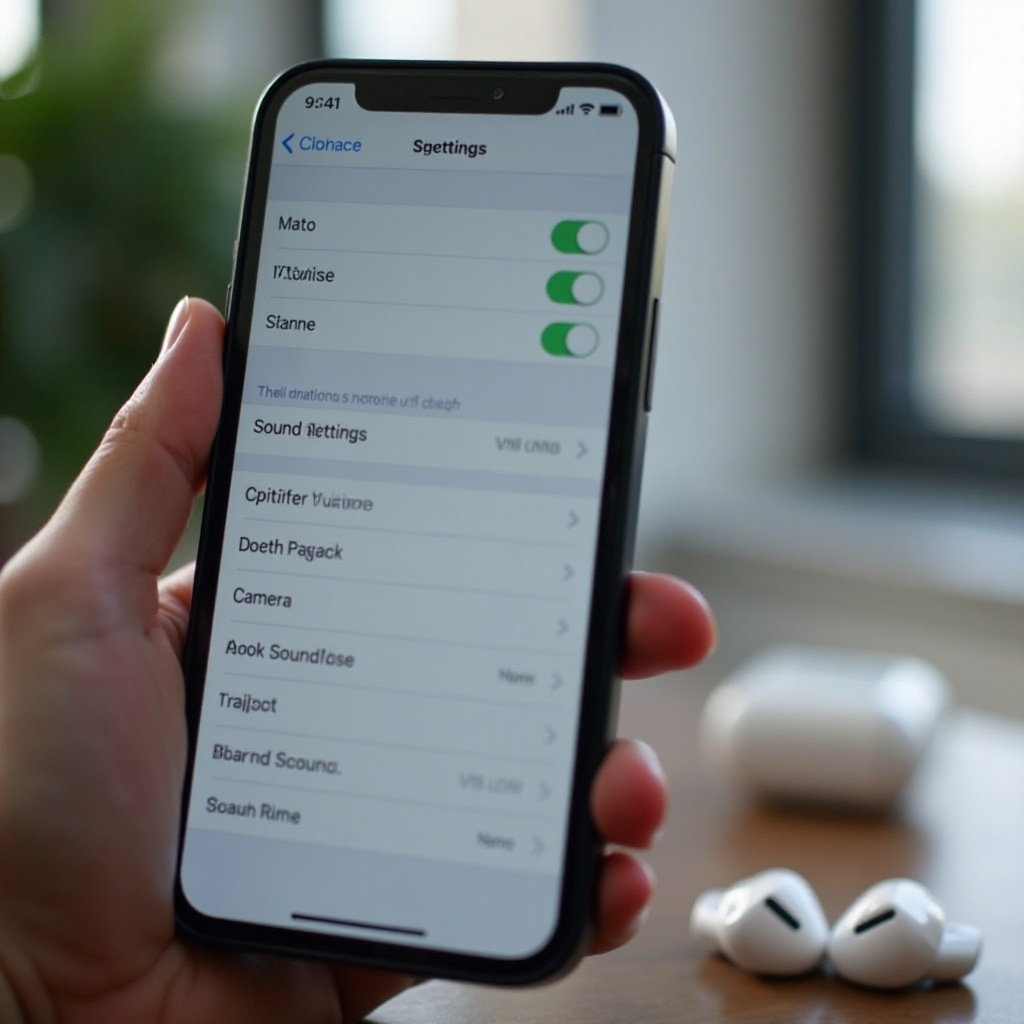
Using Third-Party Apps and Accessories
Third-party solutions can offer a significant boost in volume and overall audio quality. Here are some effective options:
-
Volume Booster Apps: Several apps, such as 'Equalizer Pro+' and 'Boom: Bass Booster,' can amplify your AirPods’ audio output. Download these from the App Store, and they offer customizable settings to increase sound levels beyond the standard limits.
-
Bluetooth Adapters: Devices like the FiiO BTR5 can enhance the Bluetooth signal, resulting in higher volume and better sound quality.
-
Portable Amps: Portable headphone amplifiers (like the AudioQuest DragonFly) connect between your iPhone and AirPods, providing a more profound audio boost. These can significantly enhance the maximum volume and clarity.
While these apps and gadgets promise louder volumes, it's crucial to consider the potential risks associated with higher sound levels.
Safety Tips for Listening at High Volumes
Listening to music at high volumes can be exhilarating, but it's essential to protect your hearing. Here are some safety tips:
- Limit Listening Time: Long exposure to high volumes can cause hearing damage. Keep your listening sessions short.
- Follow the 60/60 Rule: Listen to music at no more than 60% of the maximum volume for no more than 60 minutes daily.
- Use Noise Cancellation: Instead of increasing volume in noisy environments, use AirPods Pro's noise-canceling features to block external sounds.
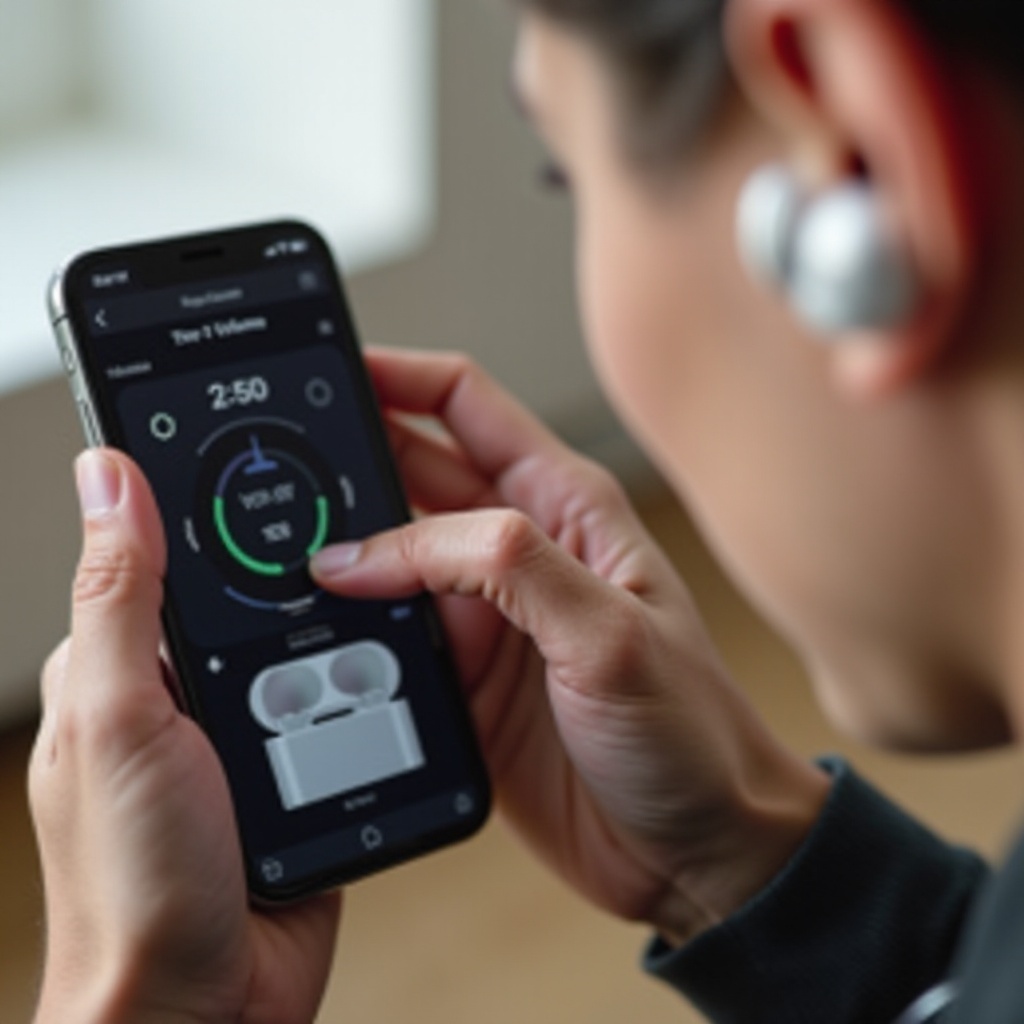
Conclusion
Boosting the volume of your AirPods can significantly enhance your listening experience, but always remember to prioritize your hearing health. From quick fixes and adjusting iPhone settings to exploring third-party apps and accessories, numerous methods can help you achieve the desired sound levels. Balance immediate audio needs with long-term hearing health to ensure you can enjoy your favorite tunes for years to come.
Frequently Asked Questions
How can I make my AirPods louder than max on iPhone?
To make your AirPods louder, try cleaning them, adjusting your iPhone's sound settings, disabling any volume limiters, and using third-party volume-boosting apps.
Are there any risks to boosting AirPods volume?
Yes, consistently listening to audio at high volumes can cause permanent hearing damage. It’s essential to use volume-boosting methods responsibly and mindfully.
What third-party apps can help increase AirPods volume?
Apps like 'Equalizer Pro+' and 'Boom: Bass Booster' are popular choices for amplifying audio output and providing customizable sound settings.