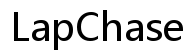How to Right Click Without a Mouse
Introduction
Right-clicking is a fundamental action in computer usage, offering additional functionalities with ease. However, what if your mouse isn’t working, or perhaps you just prefer using the keyboard? Knowing how to right click without a mouse can be a lifesaver in many scenarios. This guide unravels techniques for Windows, Mac, and Linux users, ensuring you’re never stranded. We also dive into third-party software solutions and troubleshooting common issues, providing a comprehensive resource for all your right-clicking needs.

Using Keyboard Shortcuts on Windows
Windows operating systems come packed with keyboard shortcuts that substitute for mouse actions. These are perfect for navigating when a mouse isn’t available.
-
Shift + F10: Pressing Shift + F10 is the most common way to invoke the right-click menu on Windows. Simply highlight the item you want to right-click, then press these keys simultaneously.
-
Application Key: Some keyboards include an application key (usually found between the right Alt and Ctrl keys). This key opens the context menu for the selected item.
-
Ctrl + Shift + F10: This combination can also be used to mimic a right-click. It’s not as widely known, but it works in various applications and settings.
Thus, navigating Windows without a mouse doesn’t have to be daunting. Learning and utilizing these keyboard shortcuts can make your life easier and more efficient.
Right-Clicking Without a Mouse on Mac
Mac users can also right-click without a mouse using specific keyboard and trackpad gestures. Here are the primary methods:
-
Control + Click: By holding down the Control key while clicking the trackpad, you can bring up the right-click menu. This mimics the action of a secondary click on a traditional mouse.
-
Two-Finger Click on Trackpad: If you use a MacBook or a Mac trackpad, you can configure it to recognize a two-finger tap as a right-click. To set this up, go to System Preferences > Trackpad > Point & Click, then check the ‘Secondary click’ option.
-
Keyboard Shortcuts: For those who prefer keyboard shortcuts, enabling Mouse Keys in the Accessibility settings can be immensely helpful. Once activated, you can use the keyboard to navigate and perform mouse functions. You can turn this on by going to System Preferences > Accessibility > Pointer Control > Mouse & Trackpad, then enable ‘Mouse Keys.’
These methods ensure that Mac users are not left out and can efficiently operate their systems without the need for an external mouse.
Right-Clicking on Linux Systems
Linux systems, known for their customization, also offer several ways to right-click without a mouse. Depending on the desktop environment, the solutions may vary slightly.
-
Shift + F10: Similar to Windows, pressing Shift + F10 in Linux environments like GNOME or KDE brings up the context menu for the selected item. It is the most straightforward approach for many Linux users.
-
Mouse Keys: Enable Mouse Keys to use the numeric keypad for mouse functions. This feature is typically located under Accessibility settings in your desktop environment. For GNOME, navigate to Settings > Universal Access > Pointing & Clicking, then enable ‘Mouse Keys.’
-
Custom Keybindings: Linux allows creating custom keybindings to emulate right-clicking. For example, in GNOME, you can go to Settings > Keyboard > Shortcuts and create a custom shortcut for the context menu.
By utilizing these methods, Linux users can enjoy a smooth experience even in the absence of a mouse, leveraging the operating system’s robust flexibility.

Third-Party Software Solutions
Sometimes, built-in solutions may not suffice, and third-party software can be the answer. Several tools are designed to provide right-click functionalities without needing a mouse.
-
AutoHotkey (Windows): This powerful scripting language allows you to create custom scripts for mouse and keyboard actions. Create a script for right-clicking and bind it to your desired key combination.
-
Touchpad++ (Mac): This application extends Mac trackpad functionalities, allowing for more comprehensive gestures, including right-click emulation through various trackpad techniques.
-
Easystroke (Linux): A gesture-recognition application that works across different Linux environments, enabling users to create custom gestures to perform mouse functions, including right-clicks.
These third-party tools enhance the right-click experience and provide users with more control and customization options.
Troubleshooting Common Issues
Encountering issues is not uncommon when relying on keyboard shortcuts or third-party tools to right-click. Here are some common problems and their solutions:
-
Keyboard Shortcuts Not Working: Ensure that the keys are not disabled or remapped. Sometimes, software updates can change key functions, so check your system settings.
-
Mouse Keys Not Functioning: Verify that Mouse Keys are enabled in your system’s Accessibility settings. Additionally, check if the Num Lock key is activated, as its state can affect Mouse Keys functionality.
-
Third-Party Software Conflicts: If third-party tools are not responding, they might be conflicting with other installed applications. Make sure your software is updated to the latest version and consider disabling or uninstalling conflicting programs.
By addressing these issues, you can maintain a seamless and efficient workflow, even without your trusty mouse.

Conclusion
Knowing how to right-click without a mouse empowers users to navigate their systems effortlessly, ensuring productivity is not hampered. Whether you use Windows, Mac, or Linux, there are multiple ways to achieve right-click functionalities through keyboard shortcuts, system settings, and third-party tools. Remember to troubleshoot common issues promptly to maintain smooth operation.
Frequently Asked Questions
What is the easiest way to right click without a mouse?
The easiest way to right click without a mouse varies by operating system. On Windows, using Shift + F10 is straightforward. For Mac users, holding Control while clicking or configuring a two-finger tap on the trackpad works well. Linux users can rely on Shift + F10 in most desktop environments.
Can I right click using my keyboard on all operating systems?
Yes, you can right-click using your keyboard on Windows, Mac, and Linux systems. Each operating system has specific shortcuts and settings that allow you to perform right-click actions without a mouse. Refer to your OS’s user guide for detailed instructions.
Are there any third-party tools available for right-clicking without a mouse?
Several third-party tools can assist with right-clicking without a mouse. For Windows, AutoHotkey is a robust solution. Mac users can benefit from applications like Touchpad++. Linux users have options like Easystroke to create custom gestures for right-click functions.