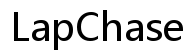How Can I Change the Password on My Linksys Router
Introduction
Changing the password on your Linksys router is a crucial step to maintaining a secure and reliable network. Whether you've just set up a new router or want to ramp up your network security, knowing how to change the password is essential. This guide provides you with step-by-step instructions on how to do this and ensures your network is safeguarded against unauthorized access.
Understanding the process of changing your router's password not only protects your network but can also help improve speed and connectivity. The following sections will cover everything from initial preparations to more advanced security settings. By the end of this guide, you'll have the know-how to handle both Wi-Fi and admin password changes effectively.

Preparation Before Changing the Password
Before diving into changing the password on your Linksys router, a few preparatory steps can help ensure a smooth process. Begin by ensuring you have a computer or mobile device already connected to your Linksys router. This connection can be through Wi-Fi or a wired connection.
Also, gather the necessary login credentials for your router. Typically, these are found on a sticker on your router or in the user manual that came with your device. If you have previously changed your router’s login information, ensure you know this new username and password. Having this information readily available will save you time and avoid frustration during the process.
Accessing Your Linksys Router Settings
Access to your Linksys router settings is the first technical step in changing the password. Open a web browser on your connected device and type in the router’s IP address. The default IP for most Linksys routers is '192.168.1.1'. Press Enter to proceed to the login screen.
If the default IP address does not work, consult your router's manual or look for information on the Linksys website. Some routers might have a different default IP or a dedicated URL you can enter into your browser. Once you reach the login screen, you are ready for the next step.
Logging Into Your Router
Logging into your Linksys router involves entering the correct credentials on the login screen. Typically, the default username is 'admin,' and the default password is either 'admin,' 'password,' or left blank. Enter these details and click 'Log In' or 'Submit.'
If you’ve changed the login details before, use the new credentials. Should you encounter any issues logging in, double-check your credentials, and ensure caps lock is off. In case of forgotten login details, you may need to reset the router to factory settings, which will be covered later.
Changing the Wi-Fi Password
Once logged in, you can access the settings to change your Wi-Fi password. Navigate to the 'Wireless' section from the main menu, typically found on the left or top of the dashboard. Within this section, you will find options to change your network name (SSID) and password.
Entering a New Network Name (Optional)
Changing your network name is optional but can make identifying your network easier. Delete the existing name and enter a new, unique name for your network. Keep it simple and avoid using personal information.
Setting a New Password
Under the Wi-Fi settings, locate the 'Password' or 'Passphrase' field. Delete the current password and enter a strong, new password. A robust password typically includes a mix of upper and lower-case letters, numbers, and special characters. Aim for a minimum of 12 characters to bolster security.
Choosing Security Options (WPA2/WPA3)
Select the appropriate security protocol for your network. WPA2 (Wi-Fi Protected Access 2) is recommended for most users due to its strong security features. If your router supports WPA3, consider enabling it for even greater security. Ensure to save these changes.
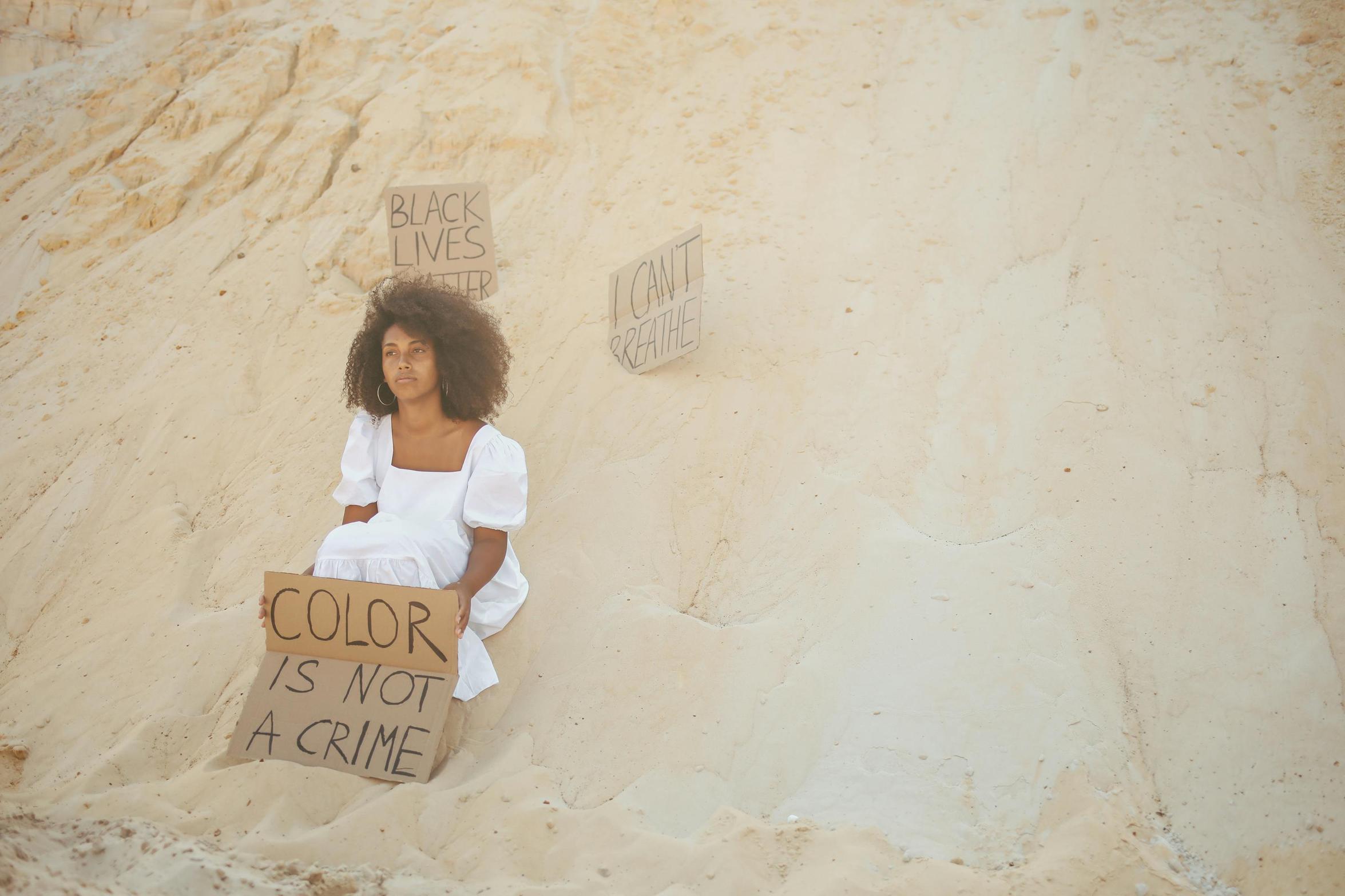
Updating Admin Password
To further enhance your router’s security, consider changing the admin password. Navigate to the 'Administration' or 'Management' section from the main menu of your router’s dashboard. Here, you can find options to change the router’s login password.
Enter the current admin password, followed by a new, strong password. Confirm the new password by entering it again. This step is crucial as it prevents unauthorized access to your router’s settings.

Applying and Saving Changes
After you have made all the necessary changes, it’s vital to apply and save the settings. Look for the 'Save' or 'Apply' button, typically found at the bottom or top of each settings page. Clicking this ensures that your new settings take effect immediately.
Some routers may automatically reboot after saving new settings. If yours does not, consider manually restarting the router to ensure all changes are implemented correctly. Verify that your device reconnects to the network using the new Wi-Fi password.
Troubleshooting Common Issues
Even with careful steps, you may encounter issues during this process. Here are some common problems and how to resolve them.
Forgotten Login Credentials
If you forget your router’s login credentials, a factory reset may be necessary. Press and hold the reset button on your router for about 10 seconds. This action will restore the default settings, including the default username and password.
Connection Problems
Should connection issues arise after changing the password, ensure that all your devices are updated with the new network password. Restarting your devices or the router can also help resolve connectivity problems.
Factory Resetting Your Router
If you experience persistent issues, a factory reset may be required. This process will erase all custom settings, so it should be your last resort. Refer to your router’s manual for instructions on performing a factory reset.
Enhancing Your Router Security
Beyond changing passwords, there are additional steps to enhance your router's security. Enable guest networks for visitors to keep your main network more secure. Update your router's firmware regularly to protect against vulnerabilities. Additionally, consider setting up a firewall if your router supports it.
Utilize features like MAC address filtering to control which devices can connect to your network. Lastly, periodically review connected devices and kick off any unauthorized access.
Conclusion
Changing the password on your Linksys router is a straightforward yet vital task to maintain your network security. Follow the steps outlined in this guide to effortlessly update both your Wi-Fi and admin passwords. This proactive approach ensures that your network remains secure and efficient.
Frequently Asked Questions
How often should I change my Linksys router password?
Change your Linksys router password every three to six months and after any potential security breaches to maintain optimal network security.
What do I do if I forget my router’s new password?
If you forget your router’s new password, you may need to perform a factory reset to restore default settings. This reset will allow you to log in using default credentials.
How can I ensure my Linksys router is secure?
Ensure your Linksys router’s security by updating firmware regularly, enabling WPA2 or WPA3 encryption, setting a strong password, and configuring additional security features like firewalls and MAC address filtering.