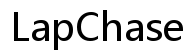How to Unlock Sony Vaio PCG-7133L Laptop
Introduction
Unlocking your Sony Vaio PCG-7133L laptop can be daunting, especially if you’ve forgotten your password. This comprehensive guide covers various techniques, both simple and advanced, to help you regain access. Whether it's a forgotten BIOS password or a regular login password issue, you'll find the solutions here to unlock your laptop quickly. Let's dive in and explore how to unlock your Sony Vaio PCG-7133L laptop.

Preparation Before Unlocking
Before attempting to unlock your Sony Vaio, it's crucial to prepare adequately. Ensuring proper preparation minimizes risks, such as data loss or device malfunction.
- Backup Important Data: If possible, back up any crucial data using an external storage device. This helps safeguard your information in case data needs to be restored after unlocking.
- Power Supply: Ensure your laptop is connected to a power source. Unlocking processes can be time-consuming and you don’t want the laptop shutting down mid-way.
- Internet Connection: A stable internet connection may be needed, especially if you're using online tools or seeking tech support.
Proper preparation sets the stage for a smooth unlocking process and protects your data integrity.
Methods to Unlock Your Laptop
There are several ways to unlock a Sony Vaio PCG-7133L laptop. Some methods are straightforward and ideal for basic troubleshooting, while others are more complex.
Basic Password Reset Options
For users who simply forgot their password, basic reset options can often resolve the issue.
- Reset Using Password Hint: If you’ve set a password hint, use it to recall your password.
- Use Another User Account: If there are multiple user accounts on the laptop, try using an alternative account with admin rights to reset the password.
BIOS or UEFI Password Reset
BIOS or UEFI passwords protect low-level system settings. If forgotten, follow these steps for resetting:
- Backdoor Passwords: Sony might have generic backdoor passwords for BIOS access. Check reputable forums or Sony support websites for these passwords.
- BIOS Jumper: Open your laptop to locate the BIOS jumper on the motherboard. Reset it as per manufacturer instructions to clear the BIOS password.
Understanding basic reset methods helps in quickly troubleshooting minor issues, whereas BIOS resets are crucial for deeper system access problems.

Dealing with Forgotten Passwords
Forgotten passwords can be more challenging to deal with. Luckily, there are structured methods for resolving this.
Using Password Reset Disk
A password reset disk is a preventive measure that allows easy password recovery.
- Insert Disk: Insert the password reset disk into the laptop.
- Password Reset Wizard: Follow the on-screen instructions in the Password Reset Wizard to create a new password.
Using a password reset disk is a straightforward solution if prepared beforehand. This reinforces the importance of preemptive measures for future issues.
Third-Party Software Solutions
When built-in options fail, third-party software can be a lifesaver.
- Select Reputable Software: Use trusted software like Ophcrack or PCUnlocker.
- Installation: Download and install the software on another computer, then create a bootable USB or CD.
- Boot from USB/CD: Insert the USB or CD into your locked laptop and boot from it. Follow the instructions to reset your password.
While third-party software solutions require some technical skills, they can effectively handle complex password recovery scenarios.
Advanced Unlocking Techniques
If basic methods and software solutions don’t work, advanced techniques might be necessary.
Safe Mode
Safe Mode loads the system with minimal drivers, often bypassing some security layers.
- Enter Safe Mode: Restart your computer and press F8 repeatedly until you see the Advanced Boot Options menu. Select Safe Mode.
- Access Administrator Account: Log in using the default administrator account, which might not have a password.
- Reset Password: Use the admin account to reset your forgotten password.
Command Prompt Method
Another method involves using the Command Prompt to reset the password.
- Boot Using Installation Media: Boot your laptop using a Windows installation USB or CD.
- Access Command Prompt: On the setup screen, press Shift + F10 to open Command Prompt.
- Commands: Use
net user [username] [newpassword]to reset the password.
Advanced techniques, though more complex, are reliable for deep system access and password recovery.
Professional Help
If all methods fail, seeking professional help is the go-to solution. Authorized Sony service centers or professional technicians can resolve issues without risking your laptop's integrity. Before proceeding with this option, ensure all potential costs and risks are clearly understood.

Conclusion
Unlocking a Sony Vaio PCG-7133L laptop involves several steps, from basic password resets to advanced techniques. Proper preparation and methodical troubleshooting can often resolve the issue. When in doubt, seeking professional help is always a viable option. Hopefully, this guide has equipped you with the knowledge to unlock your laptop efficiently.
Frequently Asked Questions
What should I do if I forgot my Sony Vaio PCG-7133L BIOS password?
If you've forgotten your BIOS password, try using manufacturer backdoor passwords or reset the BIOS by altering the BIOS jumper on the motherboard.
Can I unlock my laptop using third-party software?
Yes, reputable third-party software like Ophcrack or PCUnlocker can help reset forgotten passwords.
When should I seek professional help to unlock my laptop?
Seek professional help if you’ve exhausted all methods described and still can't unlock your laptop. Professional technicians have specialized skills and tools to recover access without damaging your device.